MicroStation: Report Solid Element Data
Introduction
This article describes how to use a MicroStation Report to export DGN solid feature metrics and other information. By solid feature we mean DGN 3D elements (solids & closed surfaces) that have a Volume property.
Reports
MicroStation CONNECT introduced Reports. Reports is an analytic tool. It extracts alphanumeric data (DGN or business data) from your DGN file, model, elements or elsewhere. When Item Types are in use, Reports can extract Item instance data attached to your DGN model or elements.
Visit our reports page for more information, and to see other examples of Reports in action. Don't forget to visit MicroStation's Reports help documentation.
Define a Solid Report
In a few simple steps, we'll define a MicroStation Report that will write a CSV or Excel file. The file will contain multiple lines of data. Each line will contain the solid feature metrics and other information.
Create a New Report Definition
In this example, we want to export solid feature measurements. The Report category is named Solids. The Report definition is named Solid Features …
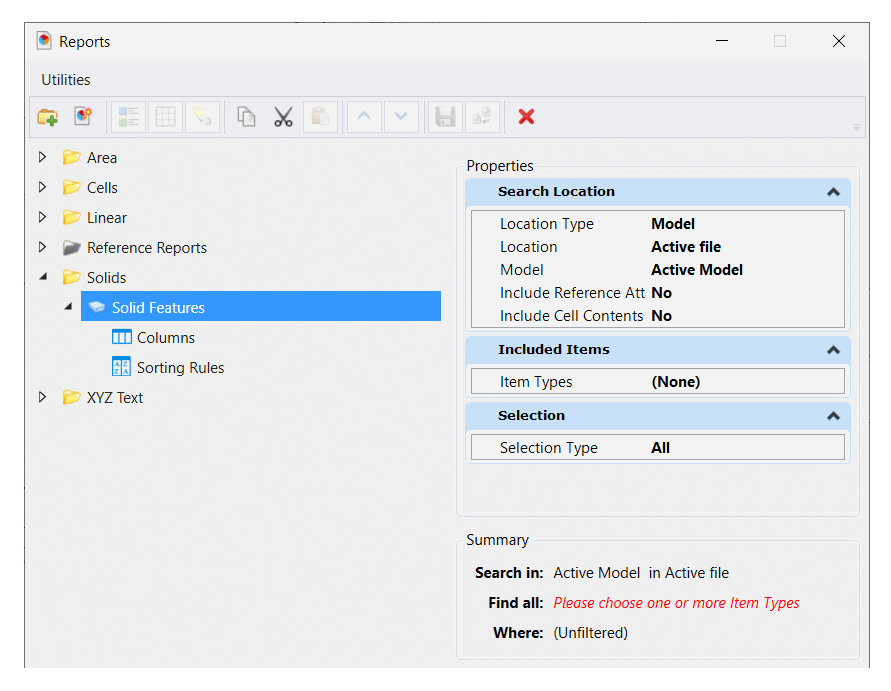
Add Solid Elements
This is where the user interface is confusing. We want to report information about 3D constructs and other elements, which are a type of DGN element. The Report definition form is asking for a Search Location and Included Items. Leaving Search Location as it is (collect information from the active model in the active file), focus on Included Items.
First, place at least one solid element (e.g. a cylinder) in your active DGN model (you'll read why in a moment).
The form seems to be asking you for an Item Type. If you click that option, you are taken to a new anonymous form having an option button Include these Item Types. Don't give up! Click that button to find that you can also choose DGN Elements. Expand that option to see a list that may contain Cylinders and other 3D elements if you have created them in your model. I write 'may contain' because that option won't show if there are no 3D elements in your DGN model! Click Cylinders, Cones, Slabs, Meshes and more to add those Item Types to your Report …
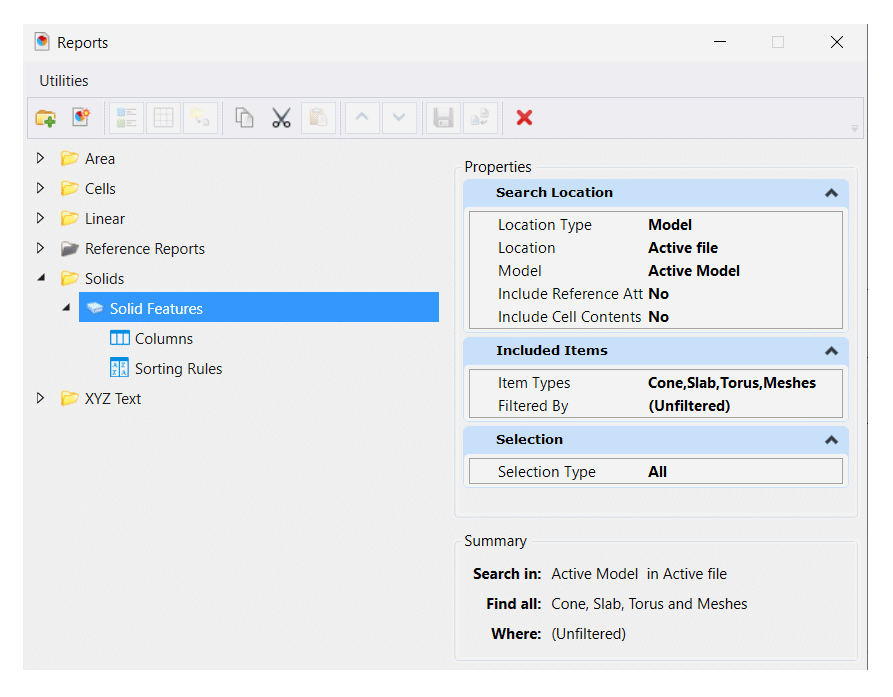
Add Columns to the Report
Right-click the Solid Features report definition and choose Add Columns. Each column will display a property of the DGN element …
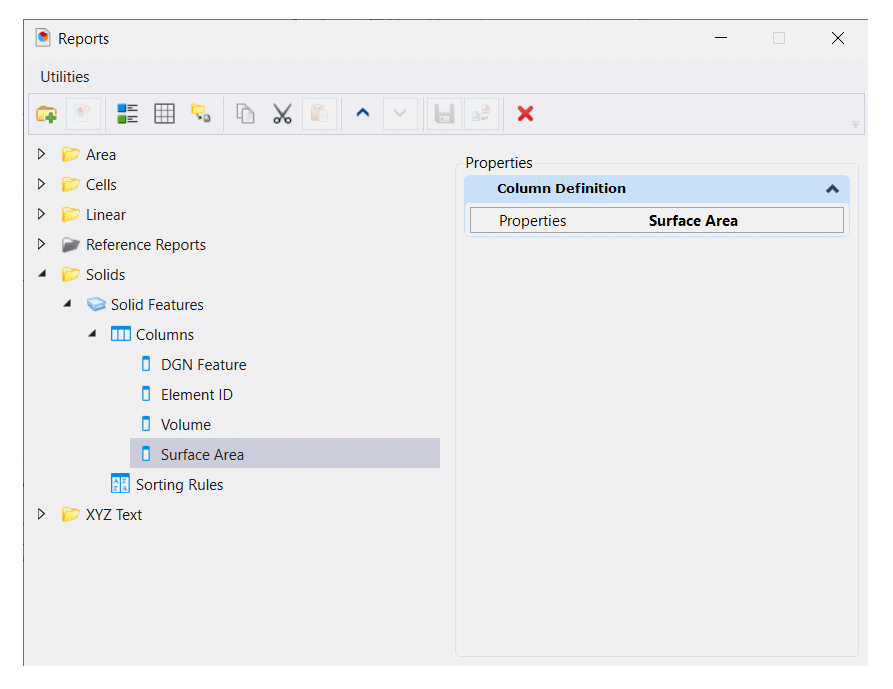
Here we've added a column named DGN Feature that describes the DGN element and element ID, plus other information specific to solid features including Volume and Surface Area …
Your Solid Report is ready! Click the Preview Results button …
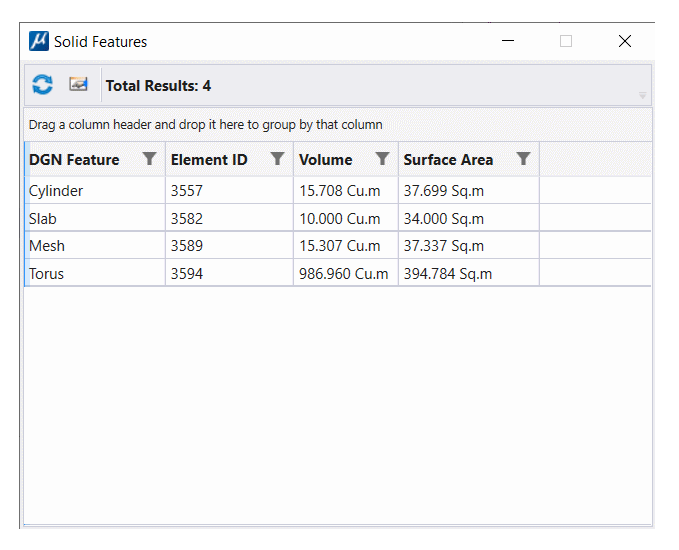
More Columns
Your Report definition is adaptable. As shown above, you can add a Level Name column to the Report, and other columns that concern solid features …
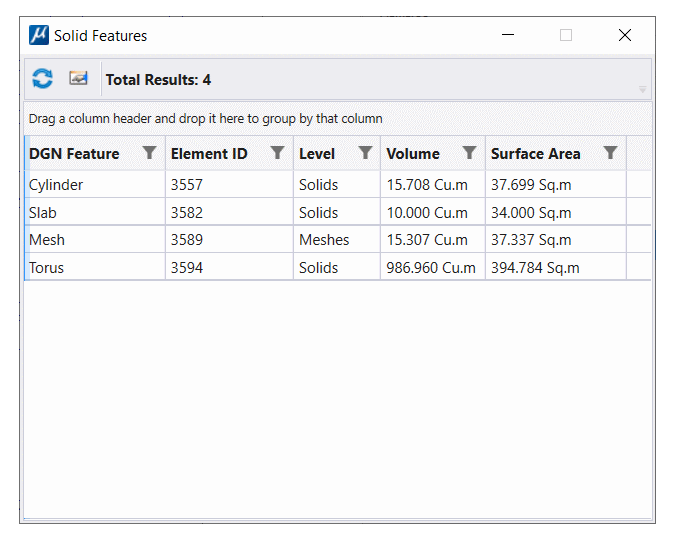
The above Report harvests the volume and surface area of each solid feature.
Export Formats
Send your Solid Report to a CSV file …
DGN Feature,Element ID,Level,Volume,Surface Area Cylinder,3557,Solids,15.708 Cu.m,37.699 Sq.m Slab,3582,Solids,10.000 Cu.m,34.000 Sq.m Mesh,3589,Meshes,15.307 Cu.m,37.337 Sq.m Torus,3594,Solids,986.960 Cu.m,394.784 Sq.m
…or to an Excel file …
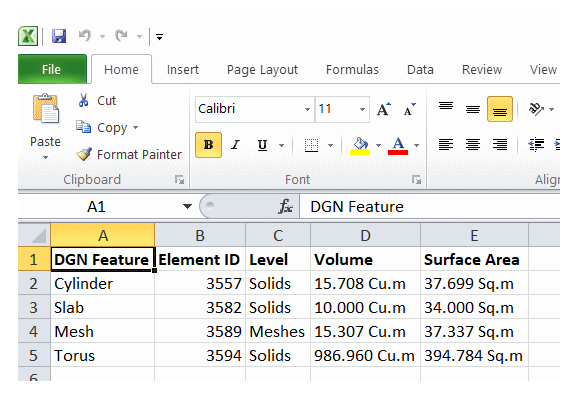
As shown in the CSV report above, the volume data is written by default using MicroStation's
master units label as the suffix (in this example, Cu.m for cubic meters).
The decimal precision is the default three decimal places.
You can write an undecorated value by choosing Label Format MU instead of Use Active Settings.
You can adjust the number of decimal places using the Accuracy option.
Here's the CSV result when we replace the volume units label with m³ and reduce decimal precision to two …
DGN Feature,Element ID,Level,Volume,Surface Area Cylinder,3557,Solids,15.71m³,37.699 Sq.m Slab,3582,Solids,10.00m³,34.000 Sq.m Mesh,3589,Meshes,15.31m³,37.337 Sq.m Torus,3594,Solids,986.96m³,394.784 Sq.m
Example Data
Design Library file ReportExamples.dgnLib contains the Report definition described here.
It is available, along with a sample CSV file and Excel file.
More information here.
Contributors
I am indebted to Bentley Systems staff member David Trejo-Rodriguez who posted the original hint on which this article is based, and also to Paul Connelly who provided the information that made the Solids Reporter feasible. They both contribute regularly to the MicroStation Forum.
Questions
Post questions about MicroStation tools to the MicroStation Forum.