Introduction
This article describes how to use a MicroStation Report to export DGN area feature metrics and other information using MicroStation. We show how to obtain a Report of reference attachments. The information presented here is an informal guide to Reports. Its intended audience includes MicroStation administrators, MicroStation advanced users and MicroStation developers.
Post questions about Reports to the Be Communities MicroStation Forum.
Reference Report
The instructions that follow guide you through the process of defining and using a MicroStation Report. In this example, the report provides a list of information about current referenced models. Here's a screenshot of the end result …
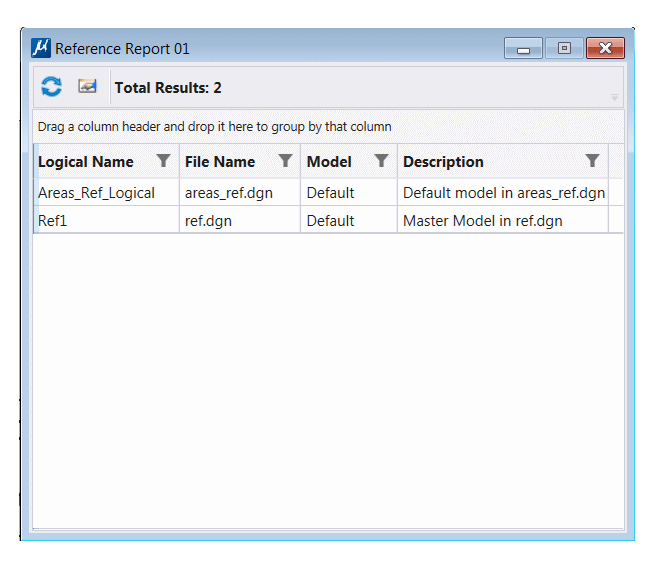
Reports DGNLib
We've created a MicroStation design library (DGNLib) that includes the definition of the reference report.
You can use our DGNLib simply by downloading it and dropping it into your
..\Standards\dgnlib folder.
Reports
MicroStation CONNECT introduced Reports. Reports is an analytic tool. It extracts alphanumeric data (DGN or business data) from your DGN file, model, elements or elsewhere. When Item Types are in use, Reports can extract Item instance data attached to your DGN model or elements.
Define a Report
First, open MicroStation's Reports dialog. Use the Reports icon in the Analyze tab of MicroStation's command ribbon. The Reports dialog opens …
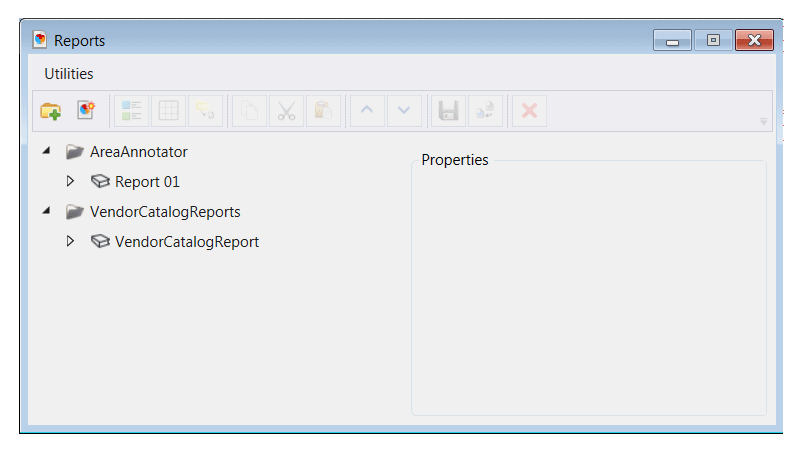
The screenshot above shows the Reports dialog with two report categories already defined (AreaAnnotator and VendorCatalogReports). Those categories take no further part in this discussion.
Create a Report Definition
Create a new definition: let's call it Reference Reports. Click the New report definition button …
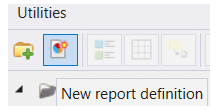
That creates a new definition node named Untitled. It has a child report node also named Untitled. Click in each Untitled label to enable editing. Give the nodes a meaningful name: in this example we are creating a report about reference attachments …
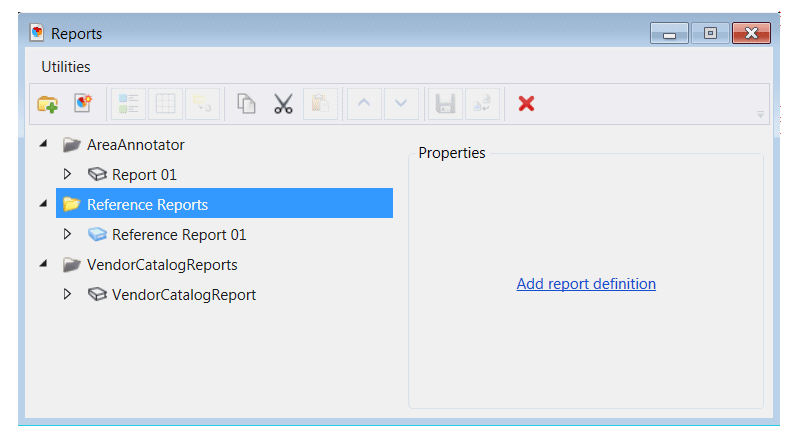
Define a Search Location
Click the Reference Report 01 button …
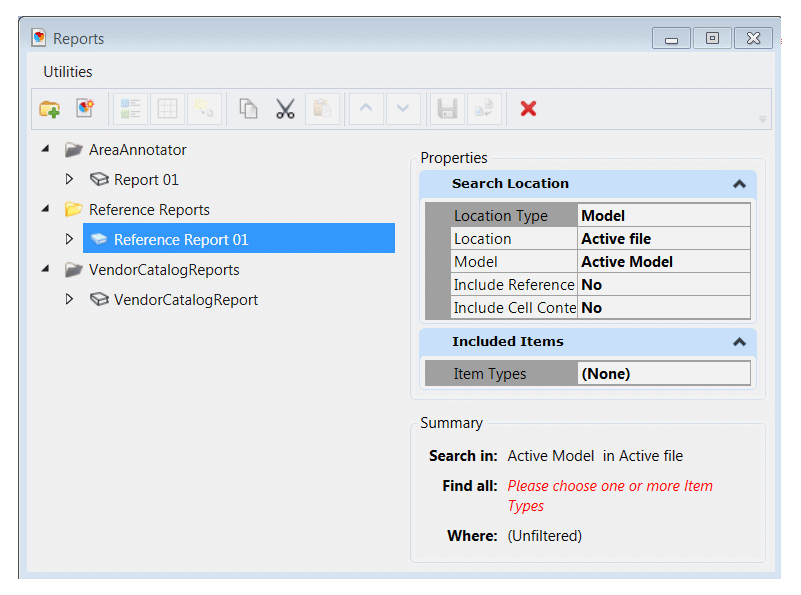
The dialog morphs to show the Search Location options. We have several options about what we want to retrieve, but for now use the default: search in the active model.
Select Items
Click the button to the right of Item Types (it currently contains (None)). The Include These Item Types dialog appears …
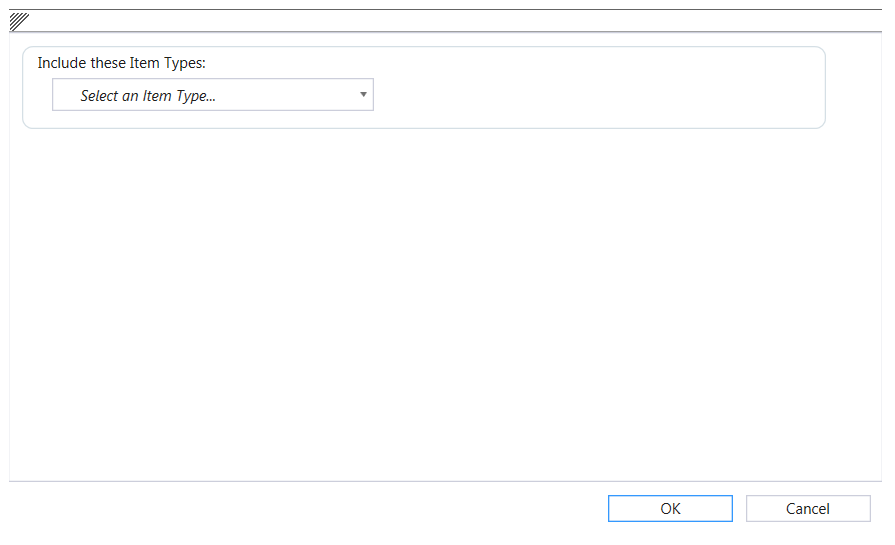
It's a rather empty dialog. Click the Select an Item Type button to see a list of potential data sources …
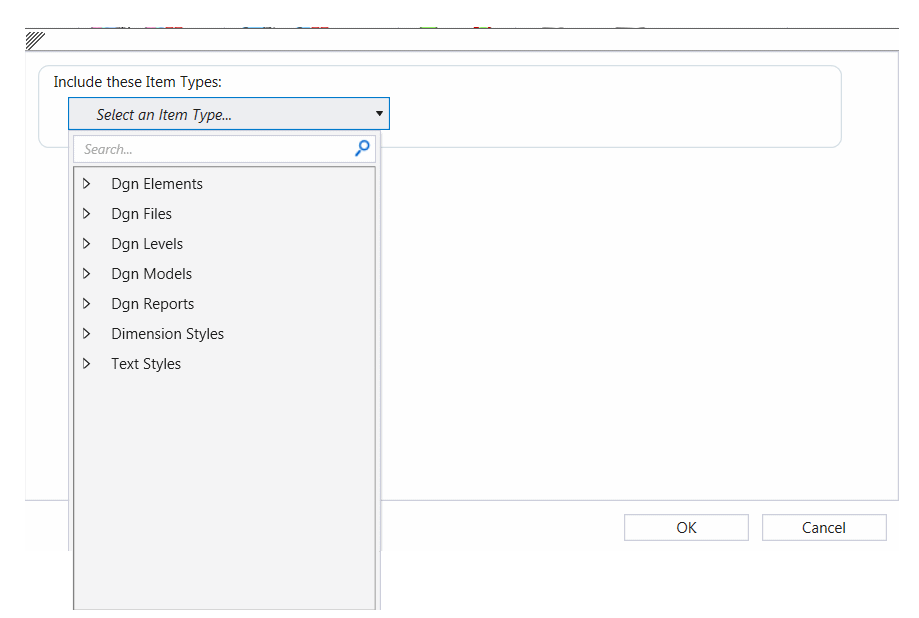
Open the node labelled Dgn Models. Select References …
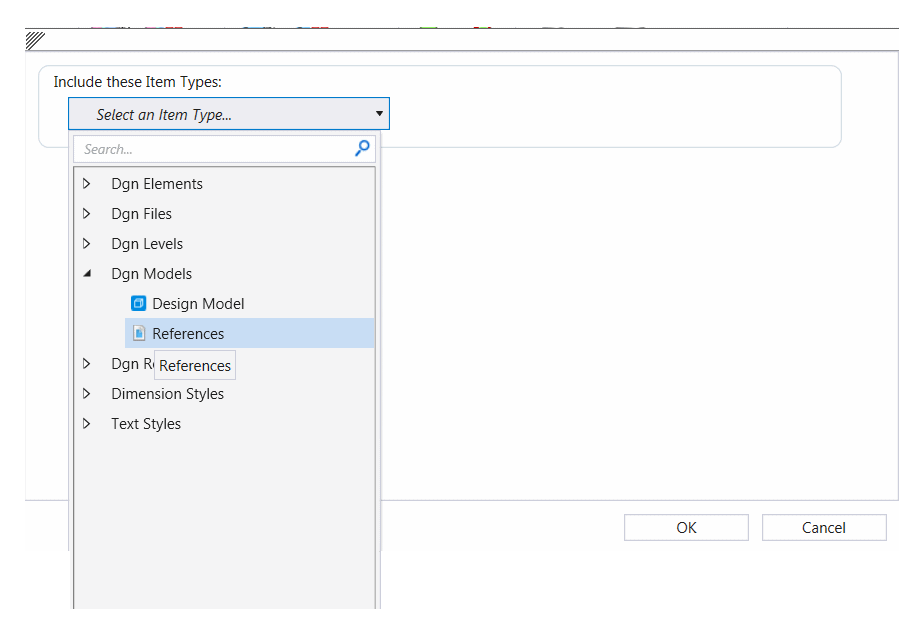
Click OK to accept your choice. The Included Items panel now shows Item Types References …
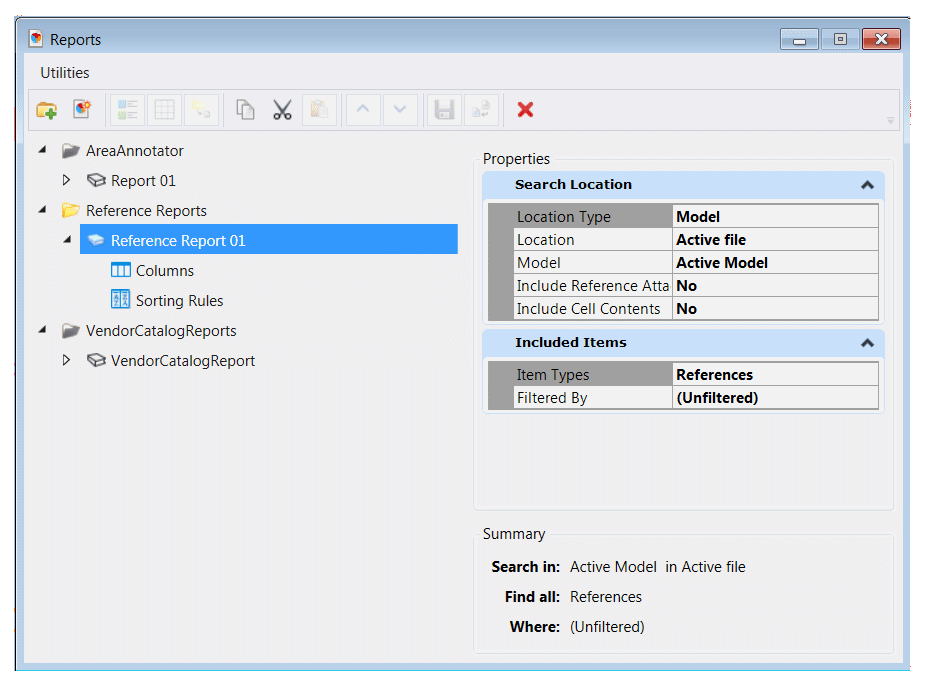
Nested References
A MicroStation user asked how to include nested references in a report.
Carl Myhill
provided a solution on the
Be Communities: MicroStation Forum.
You need to create a filter References.Nested Attachments = Live Nesting …

Select Columns
Click the Columns node. Right-click to pop the Select Columns to Add dialog …
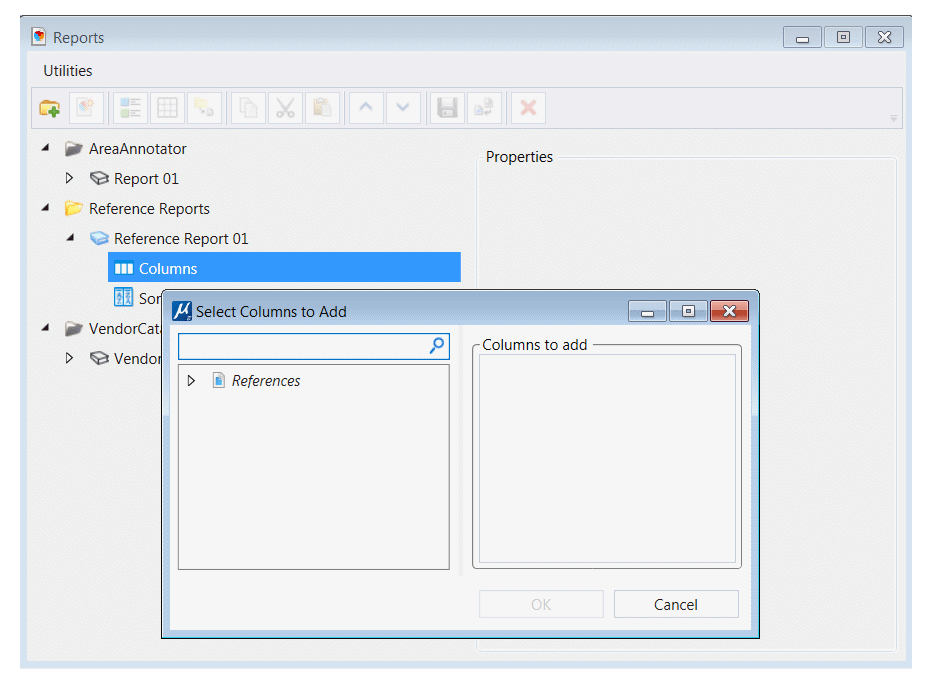
Open the References node. Choose a few items to populate your report. In this example I've chosen the reference Logical Name, File Name, Model and Description …
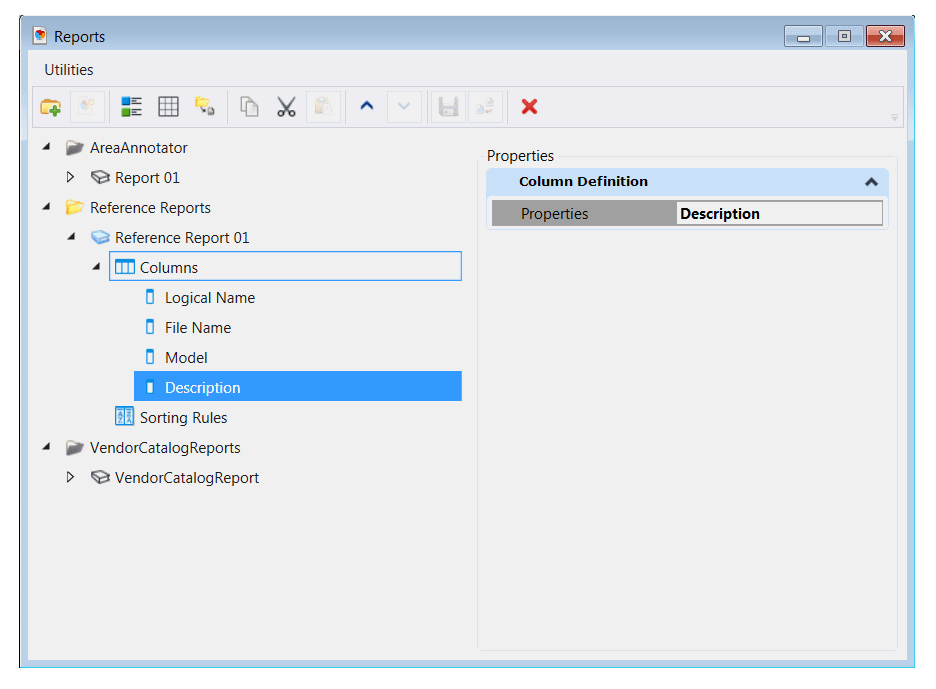
Generate Report
Finally, you're ready to generate a report of reference attachment. Click the Preview results icon …
The Report tool generates a preview of your report about model references …
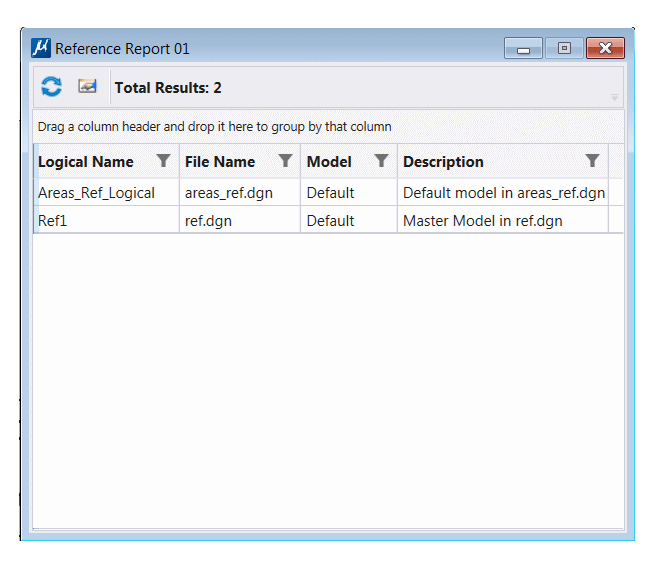
Now you know how to create a Report about reference attachments in MicroStation.
Download Example DGNLib
We've encapsulated all the above steps into a MicroStation design library (DGNLib).
You can download this library and drop it into your ..\Standards\Dgnlib folder.
Provided that your workset includes that folder, you will see the report when you open
MicroStation's Reports dialog as described previously.
Design Library file ReportExamples.dgnLib contains the Report definition described here.
It is available, along with a sample CSV file and Excel file.
More information here.
Questions
Post questions about MicroStation programming to the MicroStation Programming Forum.