MasterPlanner: Alignment Tool
The comments here apply to text-only annotations, when you use MasterPlanner to create a text node element. If you use annotation cells for labels, you control alignment in the design of your cell.
When you initially create text annotations manually using MasterPlanner's labelling tool, each label is placed where you want. Subsequently, you may find that the labels appear untidy. MasterPlanner's alignment tool provides a simple way to move labels to a consistent position.
When you key-in command MPLAN ALIGN MasterPlanner moves each label
so that its origin lies left, right, top, bottom or in the centre of its host shape.
At the same time the label's text justification is modified to match.
The position depends on MasterPlanner's justification setting, which you can find in the dialogs for those commands where justification is appropriate …
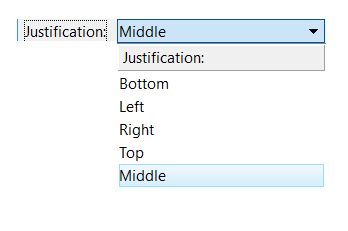
Here are examples of the result of invoking each MPLAN ALIGN command …
Bottom Alignment
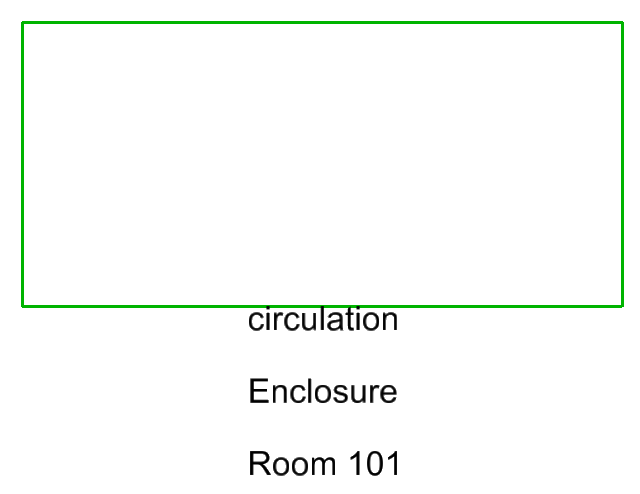
Left Alignment
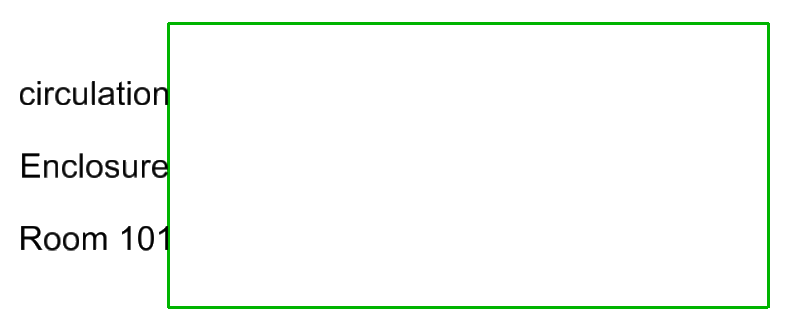
Middle Alignment
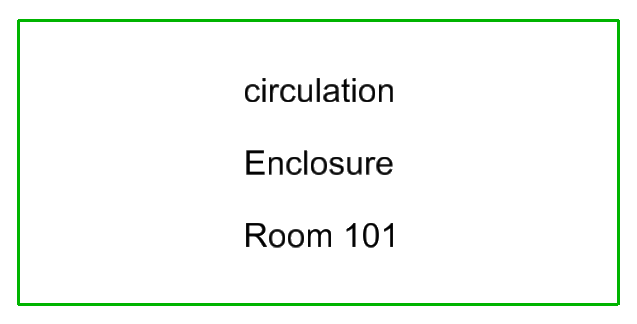
Right Alignment
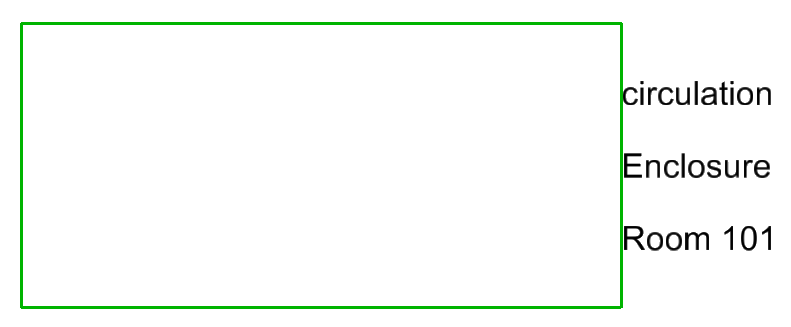
Top Alignment
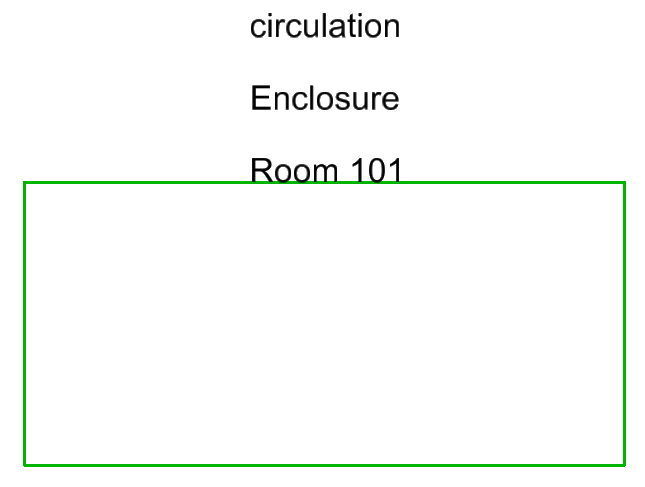
Return to the MasterPlanner main page
Return to the MasterPlanner main page.
