Getting Started with MasterPlanner
MasterPlanner™ is an AddIn or application (App) that adds functionality to Bentley Systems MicroStation® CONNECT. It's a tool for architects, landscape designers, planners and technicians.
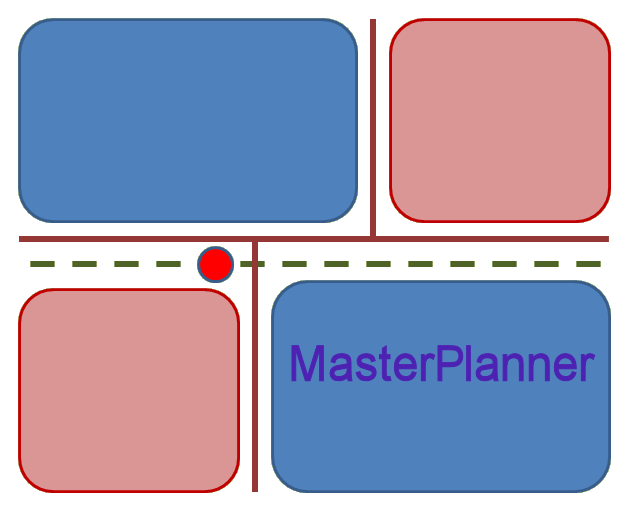
Once you've loaded MasterPlanner, key-in command
MPLAN HELP DOCUMENT.
That command opens your default web browser at the MasterPlanner web help page.
MasterPlanner ToolBox
After installing MasterPlanner its MicroStation toolbox becomes available.
If you don't see that toolbox, consult your MicroStation administrator.
You can open the toolbox using MicroStation key-in CUSTOMIZE OPEN TOOLBOX MasterPlanner …
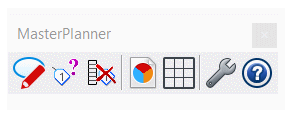
Each button in the toolbox starts one of MasterPlanner's more commonly-used commands. To see all the commands available with MasterPlanner, see the Command Table.
Looking at the toolbox screenshot above, here's a brief description of each tool, going from left to right.
Label Shape
Click this button to start annotating area elements. An area element is any planar (flat) closed shape. This includes MicroStation shape elements, complex shapes, ellipses and B-spline surfaces.
MasterPlanner prompts you to choose a shape. This operation is similar to other MicroStation tools that require you to identify an object. MicroStation's tool settings changes to show relevant dialog items. You can define …
- A zone ID (e.g. zone 101)
- A zone Purpose (e.g. Office Space)
- A zone type (e.g. Enclosure or Void)
- A zone's building density
Once you've adjusted the tool settings to your requirements, give a datapoint to place the new label. This completes area annotation.
The current command remains active, waiting for you to label more areas.
Query Area Feature
Click this button to examine Area Features, which are annotated area elements. An Area Feature is any planar (flat) closed shape. This includes MicroStation shape elements, complex shapes, ellipses and B-spline surfaces.
This tool lets you choose only those elements that have MasterPlanner data attached.
Remove Area Feature Data
MasterPlanner prompts you to choose an Area Feature. The shape must already be annotated with MasterPlanner data. On confirmation, MasterPlanner removes its data from the chosen element and deletes the annotation label.
Use the Label Shape command if you want to annotate that shape once again.
Create a FlexiTable Worksheet
This command starts FlexiTable™. FlexiTable shows a worksheet populated with MasterPlanner data.
Create a Report
This command starts MicroStation's Report utility.
Place a Table
This command starts MicroStation's Create Table from Report utility.
Settings Dialog
This command pops MasterPlanner's Settings dialog …
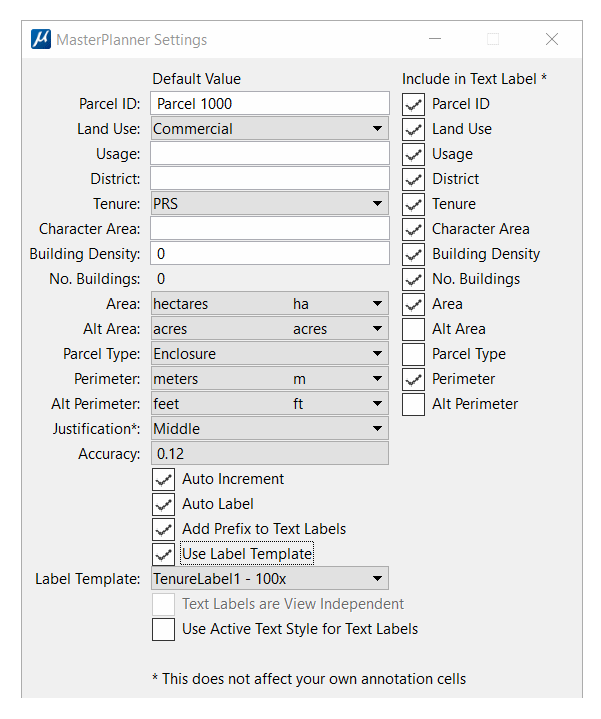
See the Settings page.
On-Line Help
Return to the MasterPlanner main page
Return to the MasterPlanner main page.
