MasterPlanner Settings
Key-in command...
MPLAN DIALOG SETTINGS
This command pops MasterPlanner's Settings dialog. It contains three columns...
- The left column contains labels
- The centre column contains an editor that you use to set a default value for each property
- The right column contains a check-box for each property that can be included in a text label
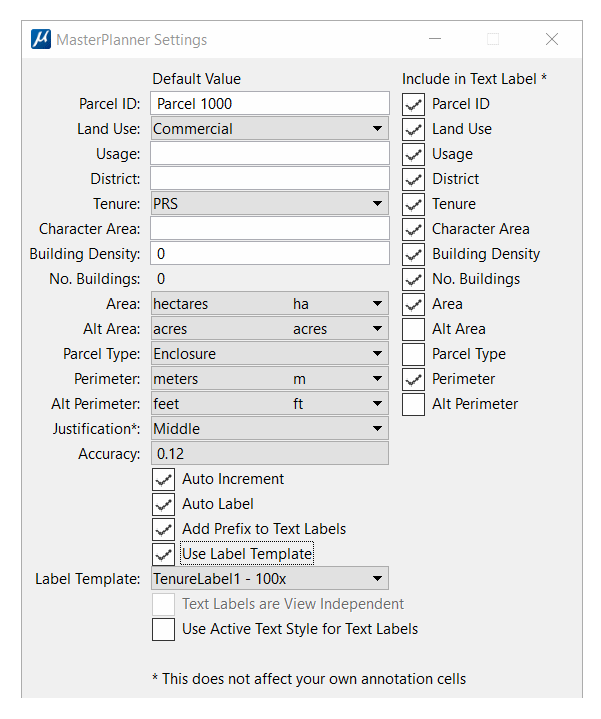
| Property | Editor | Comment |
|---|---|---|
| Parcel ID | TextBox | A unique ID that you provide. For example, parcel ID |
| Land Use | ComboBox for Pick List Land Use | Land use of a parcel |
| Usage | TextBox | Land use of a parcel |
| District | TextBox | Master plan district |
| Tenure | ComboBox for Pick List Tenure | Tenure of a parcel |
| Character Area | TextBox | Master plan character area |
| Building Density | TextBox | Buildings per unit area per parcel |
| No. Buildings | TextBox | No. buildings in a parcel will be calculated automatically |
| Area | ComboBox for measurement units | Area of a parcel measured by MicroStation expressed, usually, in DGN master units |
| Alternative Area | ComboBox for measurement units | Area of a parcel measured by MicroStation optionally expressed in units that you choose |
| Parcel Type | ComboBox for Pick List Parcel Type | Parcel type for area calculation purposes |
| Perimeter | ComboBox for measurement units | Perimeter of a parcel measured by MicroStation expressed, usually, in DGN master units |
| Alternative Perimeter | ComboBox for measurement units | Perimeter of a parcel measured by MicroStation optionally expressed in units that you choose |
| Justification | ComboBox | MicroStation justification used for text labels. Not used for annotation cell labels |
| Accuracy | ComboBox | MicroStation accuracy used for decimal values |
| Auto Increment | CheckBox | Increment your ID automatically as each object is labelled |
| Auto Label | CheckBox | Create a label automatically as each object is tagged |
| Add Prefix to Text Labels | CheckBox | When creating a text label, add a descriptive prefix to element properties such as area or length |
| Use Label Template | CheckBox | When creating annotation, use a template annotation cell from your cell library |
| Label Template | ComboBox | An annotation cell template from your cell library |
| Use Active Text Style for Labels | CheckBox | When creating text labels, use MicroStation's active text style |
Include Property in Text Label
The right column contains a check-box, one for each property. When the check-box is enabled, the value of that property will be included in your text label.
When you create labels using SmartText in your annotation cells, this check-box has no effect.
