AreaAnnotator™ CONNECT Edition is an AddIn or App that adds functionality to Bentley Systems MicroStation® CONNECT. It's a tool for architects, engineers, planners and technicians.
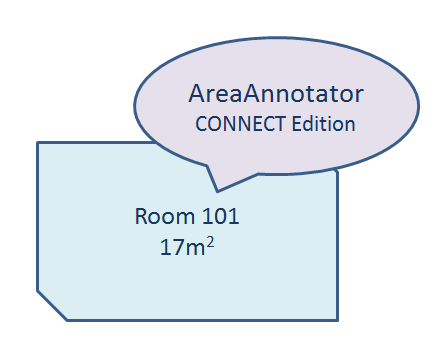
See the Getting Started page for a quick introduction to AreaAnnotator tools.
AreaAnnotator CONNECT Edition exists primarily to help you annotate DGN area features. By area feature, we mean anything that MicroStation considers to be a planar closed shape. Common DGN elements that are suitable for annotation include shapes, complex shapes and circles & ellipses.
Each area feature should have an ID, which makes it simple to identify in reports and tables. AreaAnnotator tags an area feature with further information stored as Item properties. Further information includes …
Some properties you can't change. For example, the area and perimeter metrics are properties of a DGN closed element. You can display those values, but you can't change them.
Alternative metrics are derived from the DGN element properties. The alternative area property value is derived from the DGN element area property. You can display an alternative area, for example, but you can't change its value.
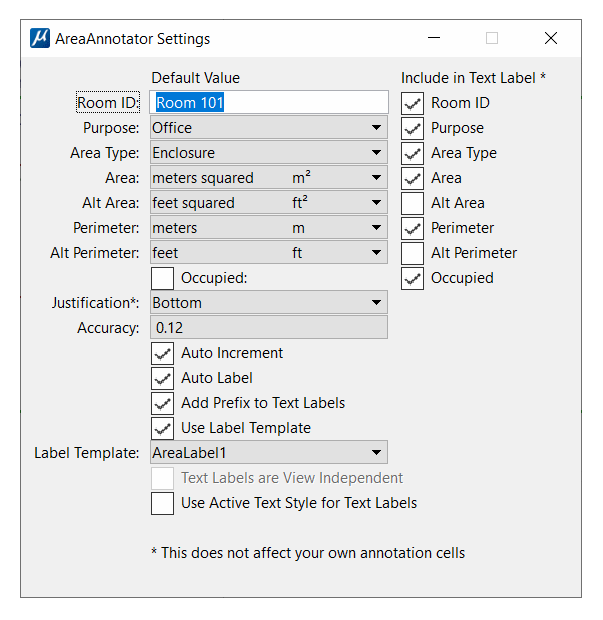
AreaAnnotator's Settings dialog provides toggle buttons that let you includes or omit the Purpose and AreaType values in a text label.
AreaAnnotator's Purpose tag is a text value that you can assign when you tag an area object. The object's purpose is arbitrary: you can assign any value you want. Purpose can appear in a report or table. You might want to use Purpose for collating or sorting area tables.
For example, if you are planning an office layout, you may want to designate rooms and other spaces with a purpose value that is useful. Something like this …
| Purpose | Comment | |
|---|---|---|
| Office | Office accommodation | |
| Circulation | Stairs, hallways | |
| Meeting | Meeting and conference rooms |
You might create a Report that you export to, say, Excel. In Excel you can perform calculations using the above Purpose values. For example, you can calculate the total office area, or the total meeting area by selecting only those areas having a particular Purpose.
They key-in to update the Purpose on multiple elements simultaneously is
AREA TAG PROPERTY property-name, new-value
Where new-value is one of the acceptable values for this property.
For example, suppose that you have place a fence around a number of DGN shapes that represent offices.
You can re-label those shapes in one shot with the key-in …
AREA TAG PROPERTY purpose, Office
This command will operate on a single element — just pick an element in the usual way. It's more useful, however, when tagging multiple elements in a selection set or fence.
See the AreaAnnotator commands page for information about a specific command.
AreaAnnotator's AreaType tag is a text value that you can assign when you tag an area object. It is restricted to a small number of values. AreaType values are limited to …
You might create a Report that you export to, say, Excel. In Excel you can perform calculations using the above AreaType values. For example, suppose you have a floor plan that shows an area that encloses a number of pillars. The AreaType of the floor plan is Enclosure; The AreaType of each pillar is Void. You can perform a net area calculation by subtracting each Void area from the Enclosure area.
They key-in to update the AreaType on multiple elements simultaneously is
AREA TAG PROPERTY AreaType, Enclosure|Void
Where Enclosure|Void means you choose one of the options Enclosure or Void.
This command will operate on a single element — just pick an element in the usual way. It's more useful, however, when tagging multiple elements in a selection set or fence.
See the AreaAnnotator commands page for information about a specific command.
AreaAnnotator provides two ways to label an area feature …
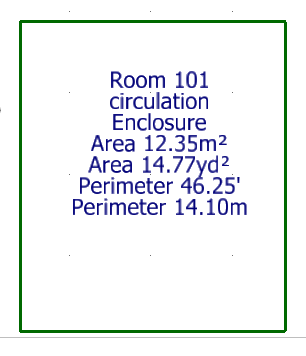
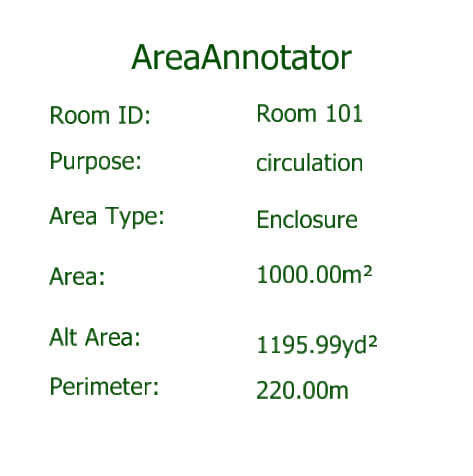
See the Annotator Labels page for more information about label types.
Pick Lists, also known as Value Lists, are a list of pre-defined values that may be assigned to a property. For example, Pick Lists are used by AreaAnnotator for properties …
If you don't want the Pick Lists provided by LA Solutions, you can supply your own. See the PickList topic in MicroStation Help.
AreaAnnotator lets you create a MicroStation Named Group from DGN elements having common property values. Elements in a Named Group can be manipulated in various ways.
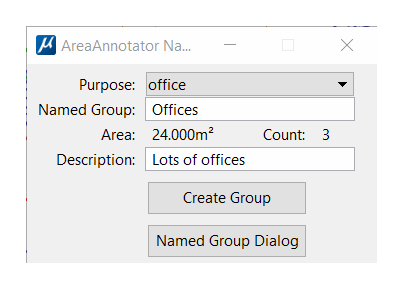
For example, you may have several rooms tagged with Item property Office. AreaAnnotator's group command pops a dialog where you can choose to add rooms with that property to a Named Group.
Named Groups that you create with AreaAnnotator appear in MicroStation's Named Groups dialog. Each Named Group can be manipulated using MicroStation's tools. For example, you can highlight a Named Group to locate its members more easily. The following screenshot shows MicroStation's Named Groups dialog with some Named Groups created by AreaAnnotator …
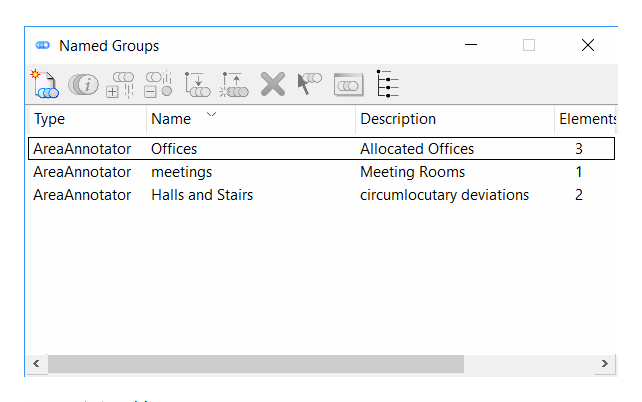
AreaAnnotator lets you tag multiple elements. In order of preference, the elements can be …
If a fence is defined, then those elements within the fence will be tagged. If a fence is not defined but a selection set is active, then those elements in the selection set will be tagged. If neither a fence is defined nor a selection set is active then the tool will find elements on a specified level.
Each element is checked to ensure that it matches AreaAnnotator's requirements: i.e. it must be a planar enclosed area and it may not be currently tagged.
The key-in to annotate multiple elements simultaneously is:
AREA TAG MULTI
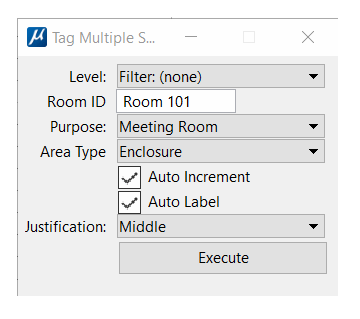
Choose a valid level name and set the initial ID, Auto-Increment, Purpose, Justification and AreaType values. Press the Execute button. AreaAnnotator searches for valid elements on the named level, then tags and labels each one.
See the AreaAnnotator Alignment page for information about justification.
See the AreaAnnotator commands page for information about a specific command.
Return to the AreaAnnotator main page.