You can develop an application for MicroStation CONNECT using several different programming languages. If you want to write C++ code then you need Microsoft Visual Studio. MicroStation CONNECT version 10.05 and later requires Visual Studio 2015.
Visual Studio 2015 delivers the C++ compiler, linker and other tools you will use to create an application compatible with MicroStation CONNECT 10.05.
Visual Studio 2015 Installation for C++ Developers
The screenshots that follow illustrate the choices you must make when installing Visual Studio 2015 for C++ development. In particular, for MicroStation CONNECT development, the Bentley Systems build tools will fail unless you make these additional choices when installing Visual Studio.
By default, the Visual Studio 2015 installer does not include everything you need. In fact, by default the Visual Studio 2015 installer does not even install C++! You must select certain C++ installation options and features to obtain a complete development toolset.
Step 1: Installation Type
This dialog has the Choose the Type of Installation options. Choose Custom — a Default installation does not include Visual C++ …

Step 2: Installation Features
This dialog has the Select Features list of options …
- You need C++, from the Programming Languages list
- You also need some items from Windows and Web Development
- Select Universal Windows App Development Tools
- Expand the list by clicking the small arrow to the left of the check box
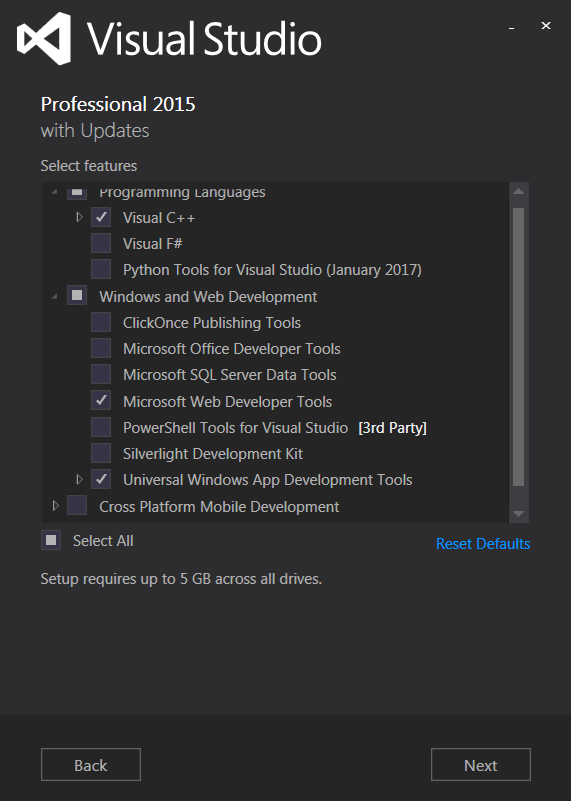
Step 3: Additional Tools and SDK Options
With the Universal Windows App Development Tools expanded, you can see additional tools and SDK options. Choose all of those …
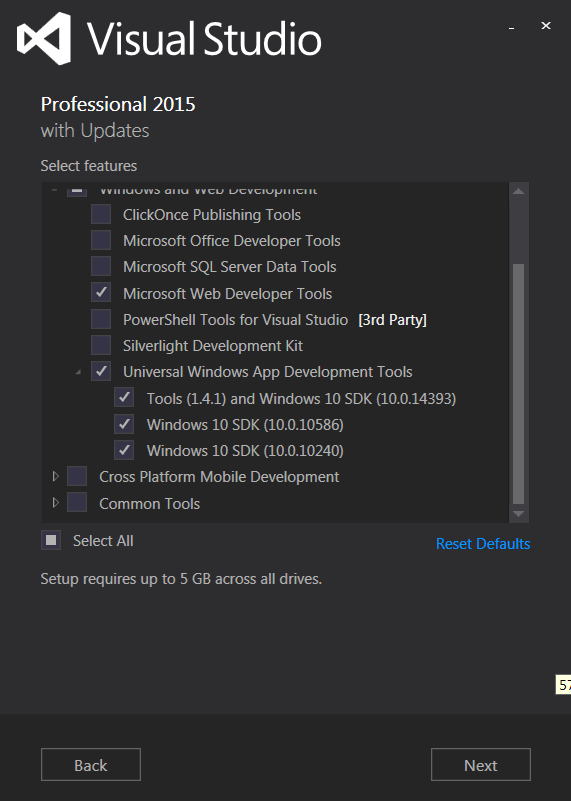
Step 4: Continue Installation
Finally, continue installation to normal completion.
