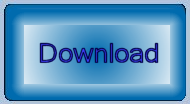Label Lines with VBA
Questions similar to these appear in the Be Communities MicroStation Programming Forum.
Q How do I label a contour with its height?
A This article describes a MicroStation VBA project that …
- Measures one or more lines or shapes that represent contours
- Creates a text label that shows the height (elevation) of the line or shape

Note that a label created using this VBA tool is static. The label doesn't update automatically if you modify a line or shape — the label stays the same. To update a label that was created using this tool, you must delete the label then run the tool again.
Dynamic Labels
If you want to create a label that updates automatically when a line or shape is modified, then use a Text Field. Unfortunately, VBA doesn't support (as of Update 17.1) text fields. Alternatively, use one of our TagWorks products.
Example Labels
Here's a set of contours created in a MicroStation DGN model using the built-in tools. The contours are a mix of lines, line-strings and shape elements …

Here's the same set of contours after labelling a couple with the VBA macro described here …

Interactive Tool
Decide how you want to align the label relative to the element or view. Choose an option from the Rotation ComboBox …
- Unrotated: the label is created parallel to the X-axis
- View: the label is created parallel to the X-axis in the view where you place the data point
- Element: the label is created parallel to the element segment nearest to the pick point
The tool works interactively like this …
- Prompt user to pick a contour (
LineElement,LineStringElementorShapeElement) - Create a label for the element by formatting its height (Z-value of the first point) as a human-friendly string
- If Snap Label to Line is checked …
- Create the label automatically as a new
TextElement
- Create the label automatically as a new
- Otherwise
- Prompt user to place the label as a new
TextElement
- Prompt user to place the label as a new
Batch Tool
When a MicroStation selection set or fence is active the macro works in batch mode.
It obtains an ElementEnumerator from the selection set or fence,
then works through that collection, labelling each LineElement, LineStringElement or ShapeElement.
The label is created at the mid-point of the LineElement or nearest segment of a LineStringElement or ShapeElement.
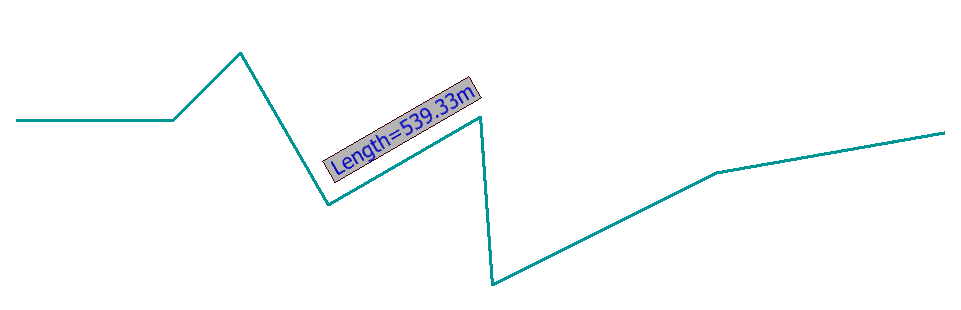
- Unrotated: the label is created parallel to the X-axis
- View: the label is created parallel to the X-axis in the view where you place the data point
- Element: the label is created parallel to the element segment nearest to its centre point
When working in batch mode, there is no opportunity for the operator to place the label manually. The Snap Label to Line check box is checked but disabled.
TextStyle
This tool creates a text element and snaps it to the chosen contour. What you see depends on the text style. If you want to obscure the contour line beneath the text, then choose a text style having an opaque background.
Notes about MicroStation
Reports
MicroStation Reports let you harvest DGN data. For example, you can report line lengths — here's step-by-step guide to creating a Linear Report. You can export a Report to a CSV file, which you can open with Microsoft Excel …
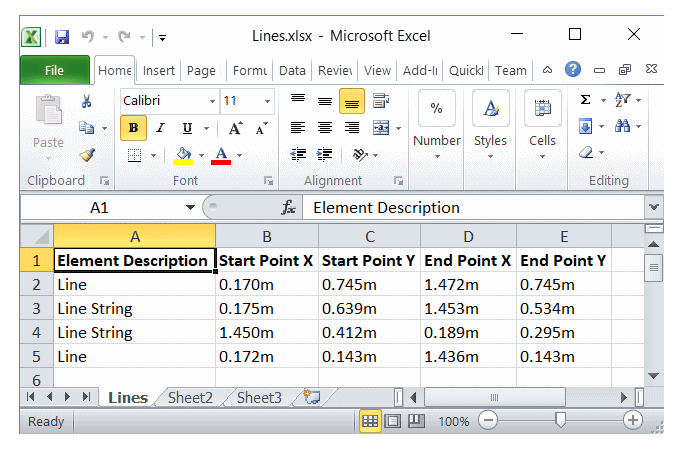
Text Fields
A Text Field
can display DGN element and other properties.
The advantage of a Text Field over plain text is that a Text Field updates automatically
when its related element is changed.
In contrast, a label created using a plain old TextElement, such as those created by this Label Line tool, does not update automatically.
Download the
Label Contours ZIP archive, and unpack it to a suitable location such as
\Workspace\Standards\macros.
Start the macro using the key-in …
vba run [LabelContours]modMain.Main
Questions
Post questions about MicroStation programming to the MicroStation Programming Forum.