Questions similar to this have been posted on the Bentley Discussion Groups and elsewhere.
Q
Windows HTML Help displays an empty panel when I open a help (.chm) file.
How do I view an HTML Help file?
There are two Microsoft security fixes that may cause this problem …
- You are using Windows 7, Windows Vista or a later version and downloaded a help file
- You are attempting to view a help file somewhere on your network and Windows deems that location to be 'unsafe'

A When attempting to open a Compiled HTML Help (.CHM) file on Windows Vista or Windows 7, the file may open but display one of the following messages instead of the expected content …
- Navigation to the webpage was canceled
- Action canceled
This behavior is a function of the Attachment Manager, which applies a Zone Identifier to files downloaded from any source that is considered untrusted or at risk, such as the Internet Zone. This will occur if the .CHM file has been flagged as downloaded from an untrusted source, such as the Internet.
Resolution
To resolve this issue, carry out the following steps …
- Right-click the .CHM file and choose Properties
- On the General tab, click the button labeled "Unblock"
- Click OK
See this Microsoft web page for more information.
A This problem was introduced by one of Microsoft's security updates for Windows. HTML Help files are potentially unsafe, from the Internet point of view, because they may carry more than just help information. It's possible to include malicious executable code in an HTML Help file. The security fix prevents you from downloading a HTML Help file with potentially dangerous content over the Internet. It also prevents you from downloading perfectly harmless HTML Help files as well.
Unfortunately, the Microsoft fix doesn't differentiate between the Internet and your own local area network (Intranet). As a result, you are prevented from reading an HTML Help file even when it's located in your own office on any computer other than your own. When you try to open a help file, the contents tree in the left panel may be visible, but the useful content in the right panel is invisible.
A simple but flawed solution is to copy the .chm file to your own computer.
The flaws in this approach are …
- Any Windows shortcut to the help file is invalidated (you need to recreate or edit shortcuts manually)
- If the server version of the help file is subsequently updated, your local copy becomes out of date
Microsoft Knowledge Base
If you want to view .chm files over your network, there are several solutions proposed in
these Microsoft tech. notes …
- You cannot open remote content by using the InfoTech protocol
- Certain Web sites and HTML Help features may not work after you install security update 896358
One of the simplest approaches is to edit the Windows Registry.
WARNING: Editing the registry may cause your system to become unstable or unusable… always proceed with caution and check with your system administrator.
To modify the ItssRestrictions registry entry to enable a specific security zone, follow these steps …
- Click Start, select Run, type
RegEdit, and then Enter. - Locate the following key:
HKEY_LOCAL_MACHINE\SOFTWARE\Microsoft\HTMLHelp\1.x\ItssRestrictions(Note: If this key does not exist, create it by pointing to Edit|New|Key and then enteringItssRestrictionsand then Enter). - Right-click the
ItssRestrictionskey, point to Edit|New|WORD Value, then typeMaxAllowedZoneand press Enter. - Right-click the
MaxAllowedZonevalue, and then click Modify. - In the Value data box, type a number from 0 and 4, then Enter.
- Quit
RegEdit.
| MaxAllowedZone | Local Machine | Local Intranet | Trusted Sites | Internet | Restricted Sites |
|---|---|---|---|---|---|
| 0 | Allowed | Blocked | Blocked | Blocked | Blocked |
| 1 | Allowed | Allowed | Blocked | Blocked | Blocked |
| 2 | Allowed | Allowed | Allowed | Blocked | Blocked |
| 3 | Allowed | Allowed | Allowed | Allowed | Blocked |
| 4 | Allowed | Allowed | Allowed | Allowed | Allowed |
You need to set MaxAllowedZone to 1 or 2 to view HTML Help files on an Intranet location.
Microsoft recommends that you don't set the value higher than 2:
"If you set the MaxAllowedZone value to 3 or higher, you expose systems to attack from the Internet".
With this change in place, you should be able to read help properly.
If you set MaxAllowedZone to 2 (allow trusted sites),
then you must also inform Windows what those trusted sites are.
The simplest way is to start Internet Explorer, and use the Security tab to navigate to the trusted sites dialog.
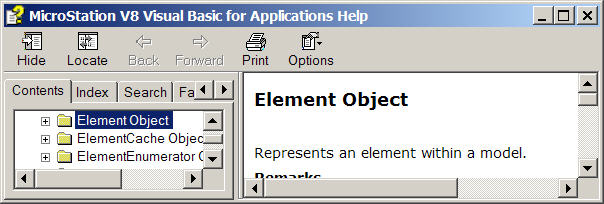
You can read more about this and other solutions in several Microsoft Knowledge Base articles.