Introduction
The MicroStation Development Library (MDL) and MicroStationAPI provide APIs for developers wanting to create custom applications for MicroStation® from Bentley Systems. We create a MicroStation application as a DLL, written using C++ and built with the Microsoft C++ compiler and linker provided with Visual Studio.
When editing your source code, you can choose whether to use Microsoft Visual Studio, Microsoft Visual Studio Code, or one of your favourite text editors.
When building your app, you can use Visual Studio or the Bentley Systems make (bmake) tools.
DataSheet
This article describes the DataSheet example project.
DataSheet is written using C++ and the
Microsoft Visual C compiler and linker.
It is built using the Bentley Systems
make tool bmake,
and includes a bmake rule file datasheet.mke.
DataSheet demonstrates several aspects of C++ programming for MicroStation …
- ListModels
- MicroStation user interface widgets such as a ColorChooser and a Level List
- Dialog and dialog item hook (callback) classes, which supersede the MDL hook (callback) functions used in earlier generations of MicroStation
Much of the internal mechanism of DataSheet involves creating and manipulating
ListModels.
It provides practical answers to many questions that you may have about the
mdlListModel_api.
Questions about ListModels sometimes appear on the
MicroStation Programming Forum.
For answers to those questions, visit our
ListModels page.
DataSheet Project
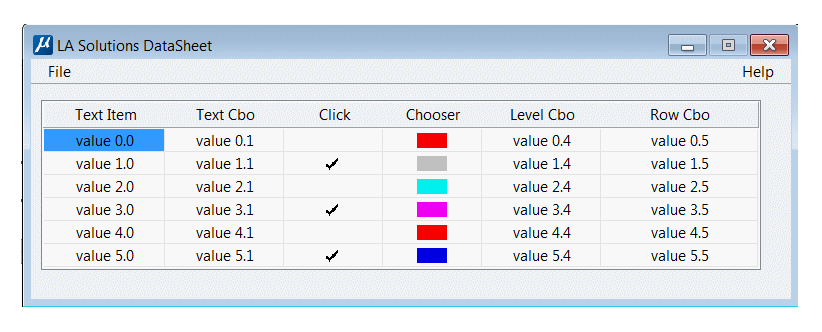
Mark Anderson — now, alas, no longer with Bentley Systems — wrote the original
DataSheet example when MicroStation V8 was young.
His goal was to show how to use a ListBox to display a ListModel's contents in a dialog box,
and how to create pop-up editors to modify the ListModel.
We have taken this example a step further, and in the process ported DataSheet to MicroStation CONNECT
using the MicroStationAPI and C++.
ListCell Editors
We show how to assign a ListCell editor to a ListModel.
A cell editor provides an pop-up user input device, such as a text box, combo box or MicroStation ColorChooser.
The editor appears automatically when a user clicks on a cell in the ListBox.
When the user finishes editing — tabs out or presses return — the editor is destroyed.
We also show how to display and modify a colour in a ListBox cell.
The pop-up ColorChooser item lets a user choose a colour in a way that is
familiar to MicroStation users..
DataSheet displays a ListBox with six columns.
Each column uses a different cell editor.
A cell editor is activated when a user
clicks on a cell in the ListBox.
The cell editors are set when the dialog first opens,
driven by the ListBox _OnCreate event.
Simple Text Editor
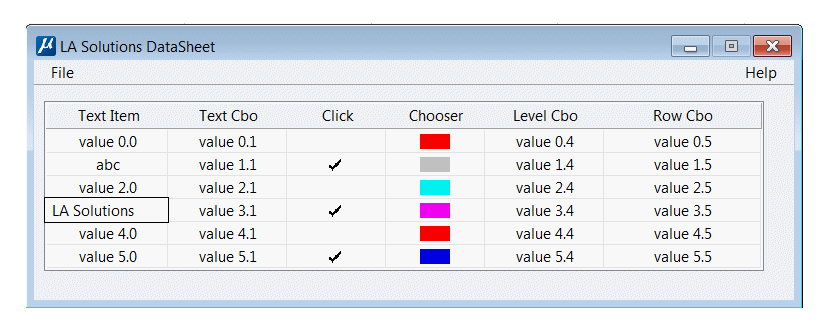
The simple text editor is a MicroStation dialog text item. Like the other cell editors, it activates when a user clicks a cell in the first column.
The _OnInit event handler copies the text currently in ListCell into the text item,
where the user can edit it.
When the user finishes, the _OnQueueCommand handler copies the content of the text item
into the ListCell.
ComboBox Text Editor
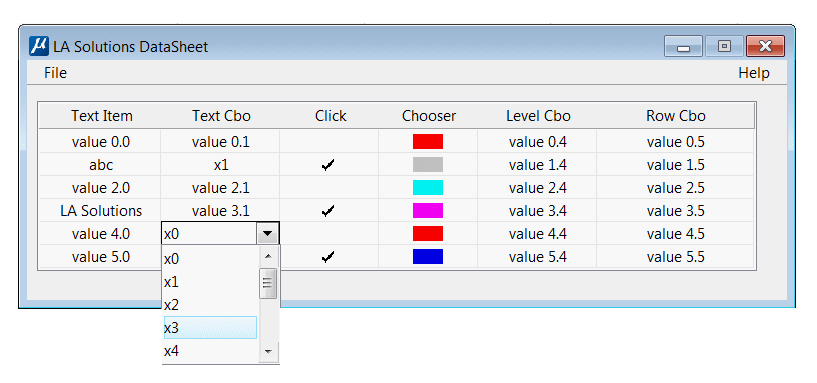
The ComboBox text editor provides the user with a predetermined list of text.
Like the other cell editors, it activates when a user clicks a cell in the second column.
User selects an item in the ComboBox list, which is copied to the ListCell by the
_OnQueueCommand handler.
Boolean Editor
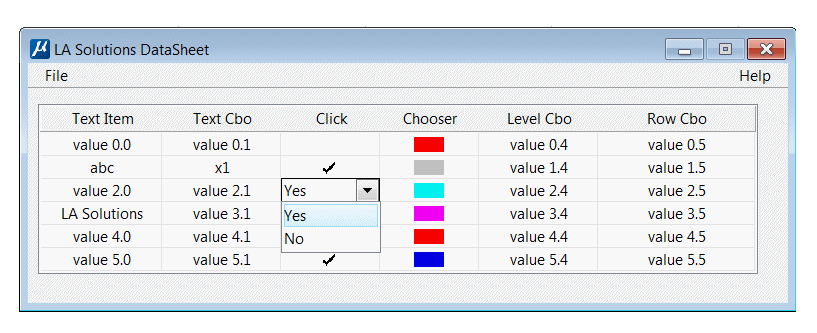
The Boolean editor provides the user with binary choice.
The ListCell displays a raster icon rather than any text.
Like the other cell editors, it activates when a user clicks a cell in the third column.
The user choice sets an internal integer value in the ListCell,
which determines what icon will be displayed.
Colour Editor
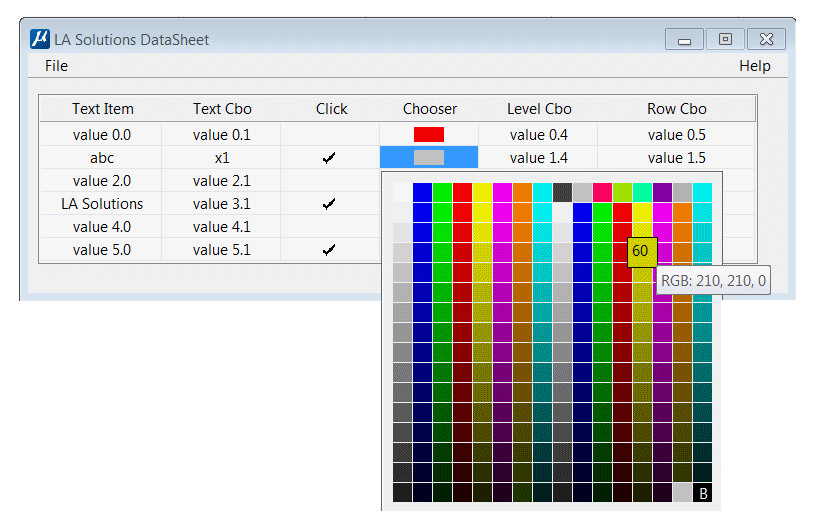
The colour editor provides the user with a palette of colours,
in the form of the familiar MicroStation Color Chooser.
The ListCell displays no text, but instead the foreground ListCell colour is modified.
Like the other cell editors, it activates when a user clicks a cell in the fourth column.
When user clicks a cell, the Colour Chooser is displayed.
The Colour Chooser is owned by a Container,
so the coding is a little more complex than the other hook classes.
Level List Editor
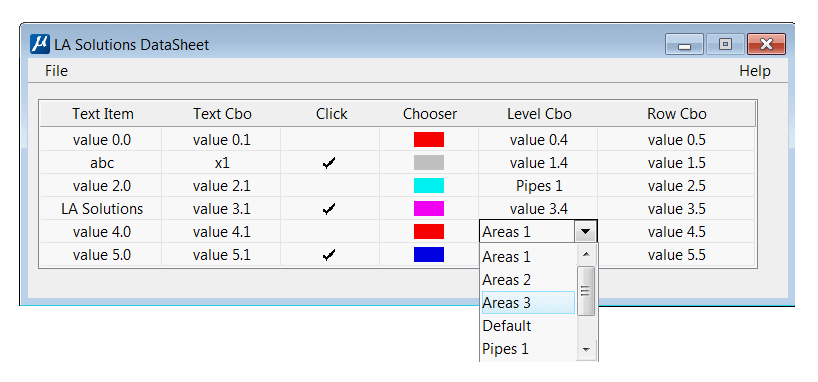
The Level List editor is a ComboBox that displays a list of MicroStation level names.
Like the other cell editors, it activates when a user clicks a cell in the fifth column.
When it opens, the code attempts to match the current ListCell content with a level name.
When it closes, the current level name is copied to the ListCell display text.
Row-Specific Editor
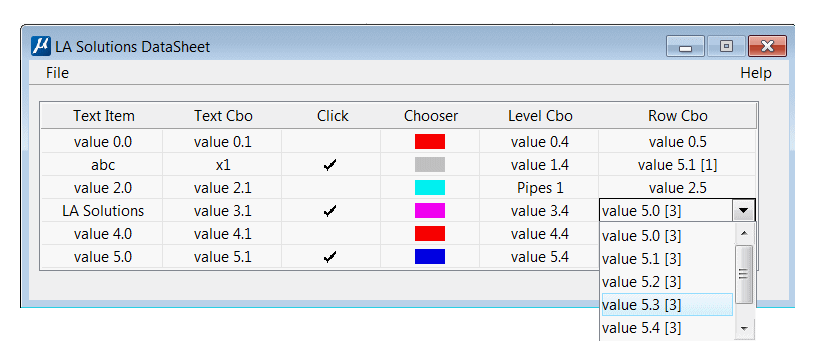
The Row-Specific editor is a ComboBox that displays a list of text.
The text is specific to the row that user clicked in the DataSheet ListBox.
That is, depending on the ListBox row, the ComboBox will present a different list.
Like the other cell editors, it activates when a user clicks a cell in the sixth column.
When it closes, the current ComboBox text is copied to the ListCell display text.
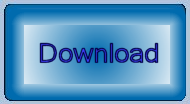
Download the DataSheet Project
You can download the DataSheet Project.
DataSheet is written using C++ and the
Microsoft Visual C compiler and linker.
It is built using the Bentley Systems
make tool bmake,
and includes a bmake rule file datasheet.mke.
Return to MicroStationAPI articles index.
Questions
Post questions about C++ and the MicroStationAPI to the MicroStation Programming Forum.