Questions about MicroStation appear in the Be Communities Forums.
This page lists some solutions to common MicroStation VBA (MVBA) problems. Tips are published as examples and are not necessarily working code.
Introduction
This article was prompted by a question on the Be Communities MicroStation Programming Forum. The question asked was "Using MicroStation VBA, how do I identify a line element and then place points along it at various distances?" The distance values would come from an external source, such as an Excel worksheet.
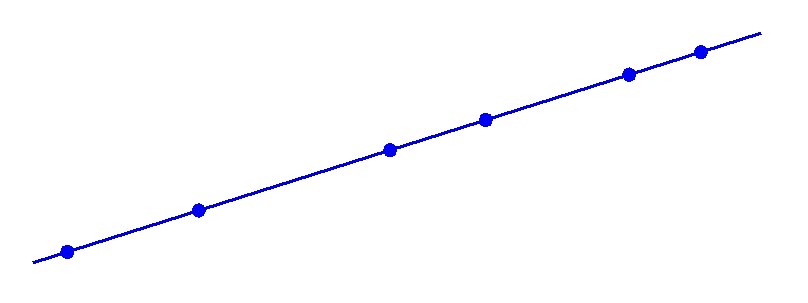
This problem can be broken down into several tasks …
- Show a Dialog (VBA
UserForm) with controls for this application - Identify a suitable element
- Read external data from a file into a VBA variable
- Place points at various distances along the line element
Calculate Tangents
A supplementary question is: "How do I calculate a tangent at each point on the line?"
At first sight, VBA's EvaluatePointTangent looks just the job, but unfortunately that method
is broken at the time of writing (Spring 2016).
As a work-around, we use the MDL function mdlElmdscr_pointAtDistance.
This suggestion was proposed and tested by Bentley Systems staffer
Artur Goldsweer on the Be Communities
MicroStation Programming Forum.
Thanks, Artur!

The code we write is conventional and follows the advice and examples you will find in
MicroStation VBA help,
and elsewhere on this web site.
Show a Dialog
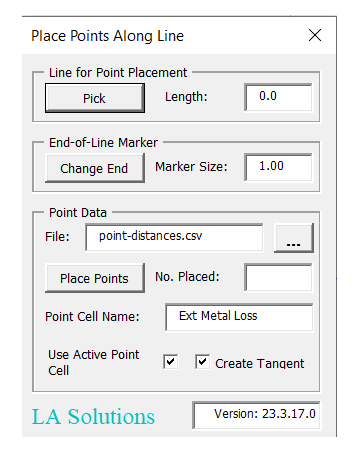
The dialog's controls let a user perform the tasks necessary for this application …
- Pick button: starts the locate class to let the user choose a line element
- Once picked, the application shows the line length in the dialog
- Once picked, the application marks the start of the line as a transient DGN element
- Change End button: reverses the direction of the line element and marks the new start point
- User can change the size of the marker
- Point Data are read from a CSV text file. The browse button lets user choose that file
- Place Points button: creates point elements at the specified distances along the line element
Identify Suitable Element
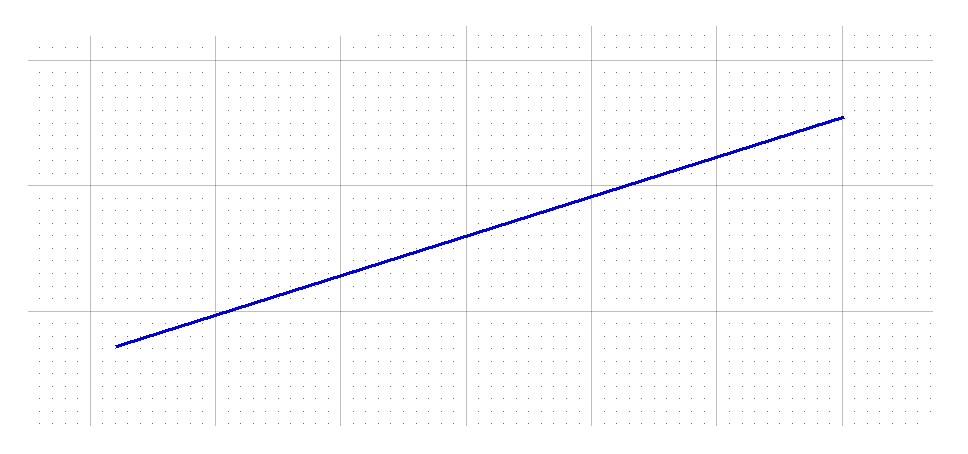
To emulate the way in which MicroStation lets a user choose an element,
we write a VBA class that Implements ILocateCommandEvents.
This tool should work with several element types: those that support the Element.PointAtDistance method.
Those include the following types of element …
| Element Type | VBA Enum |
|---|---|
| Arc | msdElementTypeArc |
| B-Spline Curve | msdElementTypeBsplineCurve |
| Complex String | msdElementTypeComplexString |
| Line | msdElementTypeLine |
| Line-String | msdElementTypeLineString |
We need to pass data between the VBA UserForm and this locate class.
Another example,
MicroStation VBA Measure Line, shows how to exchange information with a locate class.
Identify Start of Line
Because we want to place points at a distance along a line, it's important to know where we start. For that reason, we mark the line's start-point to provide a visual clue …
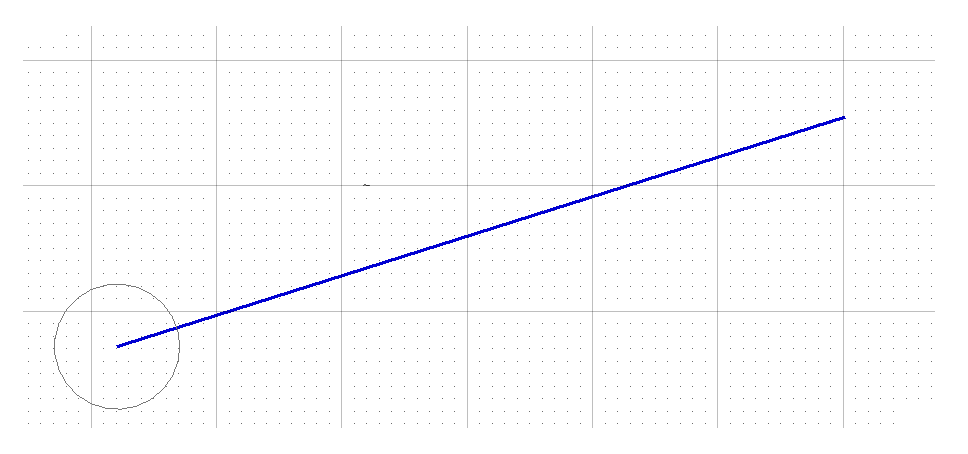
If the user wants to place points starting at the other end of the line, we provide a way to flip the start point …
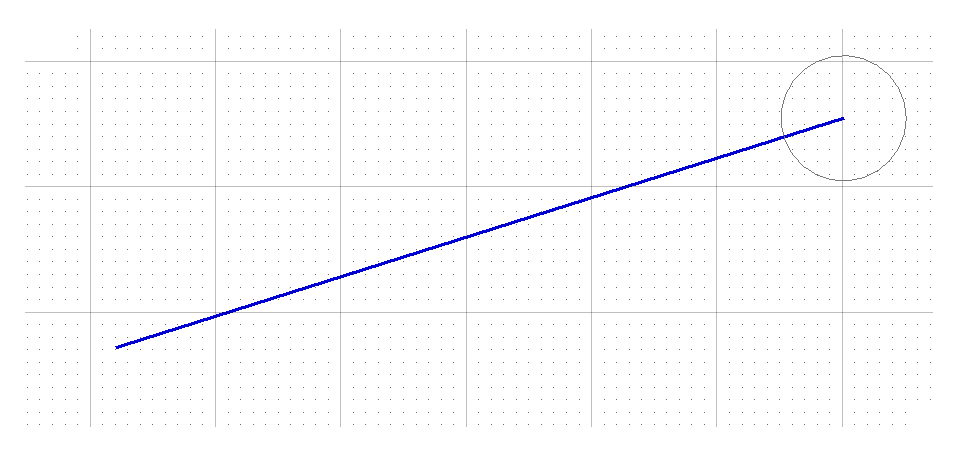
Read Point Data from a File
Click the browse button to choose a CSV data file. Alternative, type the full file path into the box labelled File. Click the Place Points button to create a point for each distance data value read from the CSV file …
The format of the file is very simple — barely worth naming it a CSV file. It's nothing more than a list of distance measurements, each on a new line …
.5 1.1 2.3 3.1 4.7 5.8
Each value must be a positive decimal number. Non-numeric and zero or negative values will be rejected. When placing points, those distances greater than the element length will be ignored.
Place Points at a Distance along Line
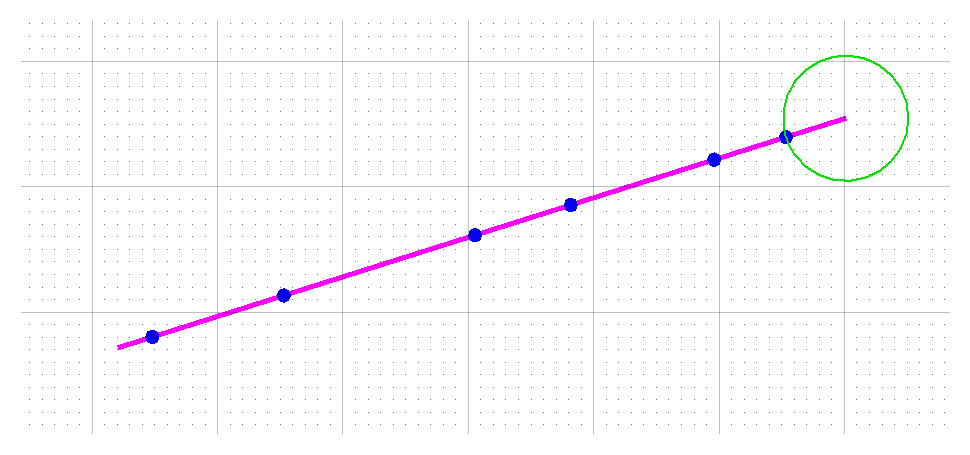
The number of points placed is shown in the dialog. The number placed might not match the number of points obtained from the CSV file. There are at least a couple of reasons why the point count may not be what you expect …
- The CSV file is incorrectly formatted and no values are obtained
- The cell name — either the active point or the name you specify — is empty or the cell does not exist
- The values are obtained correctly, but one or more distances exceed the length of the line (i.e. they fall off the end of the line)
Place Points can be Undone
User expects to be able to undo an element creation operation …
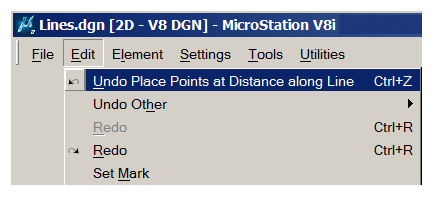
You make such a transaction in MicroStation VBA undoable by bracketting the operation with CommandState methods like this …
We put those commands in class
clsTransactionWrapper, described elsewhere.
Here, that class is used like this …
Dim oWrapper As New clsTransactionWrapper oWrapper.StartUndoableTransaction "Place Points Along Line" ... undoable element creation or modification operations ' The class Terminate method (oWrapper.Terminate) provides CommandState.StartDefaultCommand automatically
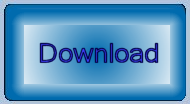
Download the VBA Project
Download the Place Points Along Line VBA Project.
Once you've downloaded the ZIP archive, unpack it and copy the VBA project PlacePointsAlongLine.mvba to a
well-known location.
A suitable place is ..\Organization\Standards\Macros
- Open a MicroStation model
- key-in
vba run [PlacePointsAlongLine]modMain.Main
