Questions similar to this appear on the Bentley Discussion Groups. These problems appeared in the VBA discussion group.
Q
- How do I open a text file with VBA?
- How do I read a text file with VBA?
- How do I read lines of CSV from a text file with VBA?
- How do I create a
Point3dwith VBA?
Open a Text File
A If you want to open a file interactively (i.e. ask the user to choose a file to open) then you need to use the Microsoft Common Dialogs. This function wraps it up for you. The code is not complete — there are some data structures (UDTs) that must be defined for this to work. Those UDTs are define in the VBA project that you can download.
' ---------------------------------------------------------------------
' ShowOpen Open common dialog
' Returns: full path of file to open, or zero-length string if Cancel
' Example:
' StrFilter = "Text Files (*.txt)" + Chr$(0) + "*.txt" + Chr$(0)
' StrFilter = StrFilter & "All Files (*.*)" + Chr$(0) + "*.*" + Chr$(0)
' ---------------------------------------------------------------------
Public Function ShowOpen( _
strTitle As String, _
Optional strFilterDescr As String = "All files (*.*)", _
Optional strFilterSpec As String = "*.*", _
Optional strInitDir As String = vbNullString) As String
On Error GoTo Proc_Error
Dim OFName As OPENFILENAME
Dim strFileFilter As String, _
strFileSelected As String
strFileFilter = strFilterDescr & Chr$(0) & strFilterSpec & Chr$(0)
With OFName
.lStructSize = LenB(OFName)
.hwndOwner = 0&
.hInstance = 0& 'App.hInstance
'Select a filter
.lpstrFilter = strFileFilter
.lpstrFile = VBA.Space$(254)
.nMaxFile = 255
.lpstrFileTitle = VBA.Space$(254)
.nMaxFileTitle = 255
If (vbNullString <> strInitDir) Then _
.lpstrInitialDir = strInitDir
.lpstrTitle = strTitle ' "Select File"
.flags = OFN_PATHMUSTEXIST Or OFN_FILEMUSTEXIST
End With
If GetOpenFileName(OFName) Then
strFileSelected = Trim$(OFName.lpstrFile)
If (InStr(strFileSelected, Chr(0)) > 0) Then
strFileSelected = Left(strFileSelected, InStr(strFileSelected, Chr(0)) - 1)
End If
ShowOpen = Trim$(strFileSelected)
Else
ShowOpen = vbNullString
End If
Proc_Exit:
Exit Function
Proc_Error:
ShowOpen = vbNullString
MsgBox Err.Description
Resume Proc_Exit
End Function
Here's the code to invoke the FileOpen function …
Dim filePath As String
filePath = ShowOpen("Open CSV File", "CSV Files (*.csv)", "*.csv")
Debug.Print "You chose file " & Quote(filePath)
Microsoft Scripting Runtime
The code in the downloadable project reference a Microsoft library named Scripting Runtime. That library is almost certainly already installed on your computer.
Your VBA project needs a reference to that library. You can see libraries used by your project using the Tools|References menu (those are VBA reference, not MicroStation reference attachments).
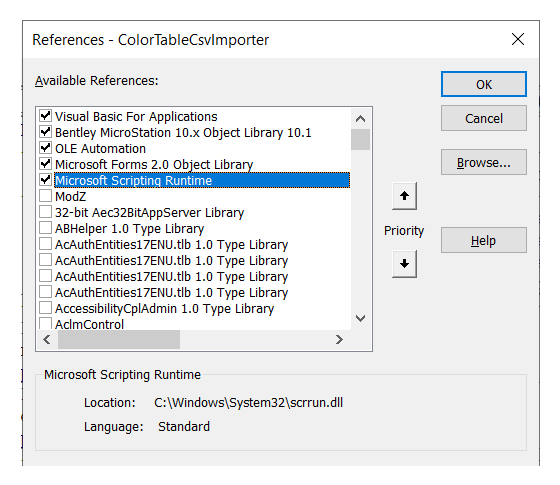
If you download the project you will find that the Scripting libary is already attached.
Read Lines from a Text File
A Microsoft Scripting makes it easy to open a text file …
Dim oFile As Scripting.TextStream Set oFile = OpenFileForReading(filePath)
' ---------------------------------------------------------------------
' Open the specified file for reading.
' Returns: Reference to a Scripting.TextStream object
' ---------------------------------------------------------------------
Public Function OpenFileForReading(ByVal filePath As String) As Scripting.TextStream
Set OpenFileForReading = Nothing
Debug.Print "Attempt to open " & Quote(filePath)
Dim oFileSystem As New Scripting.FileSystemObject
Set OpenFileForReading = oFileSystem.OpenTextFile(filePath, ForReading)
End Function
With the file now open, you can read lines of text. The loop below continues to read lines until the file is empty …
Dim line As String Dim point As Point3d Do Until oFile.AtEndOfStream line = oFile.ReadLine Debug.Print "line: '" & line & "'" Loop
Parse Values from a Line of Text
A The text file has multiple lines, each of which conveys several values. The values are separated by something like a comma, tab or space. For example, here's a line that uses a space character to separate numerals …
3.1 4.7 1.0
If we know the separator character (in this example, a space), we can split the line into an array of words …
Const Separator As String = " " Dim values() As String values = Split(line, Separator)
Each member of the values array contains part of the line.
In this example …
values(0) = 3.1values(1) = 4.7values(2) = 1.0
A
Now we are in position to fill a Point3d with the parsed values.
MicroStation VBA supplies the function Point3dFromXYZ, which fits our requirement exactly …
Dim point As Point3d point = Point3dFromXYZ(CDbl(values(0)), CDbl(values(1)), CDbl(values(2)))
Download Example Project

You can download the example CSV File Parser Project.
Copy the .mvba file to a known good location where MicroStation looks for VBA macros.
For example, ..\Organization\Standards\Macros or any folder that configuration variable
MS_VBASEARCHDIRECTORIES includes.
Open the project in the VBA editor.
Read the notes in module modMain.
That module also contains the keyin to run the example …
vba run [CsvFileParser]modMain.Main
Questions
Post questions about VBA to the MicroStation Programming Forum.
