Questions similar to this appear on the Bentley Discussion Groups. These problems appeared in the VBA discussion group.
Q
- How do I find the path of the current DGN file?
- How do I find the path of the current DGN file's folder?
- Where does MicroStation look for DGN files?
- How do I find the path to MicroStation?
- How do I find the path of the current VBA project?
- How do I find file in a location provided by a configuration variable?
Current DGN File
A
There's an undocumented configuration variable _dgnfile.
It's updated automatically each time you open a DGN file.
It points to the active DGN file's location.
So the answer to the question is simple: evaluate_dgnfile …
' ---------------------------------------------------------------------
' ShowCurrentDgnFile
' Shows how to find the current DGN file path
' ---------------------------------------------------------------------
Sub ShowCurrentDgnFile()
Dim path As String
Const CurrentFile As String = "$(_dgnfile)"
path = ActiveWorkspace.ExpandConfigurationVariable(CurrentFile)
Debug.Print "Variable '" & CurrentFile & "' evaluates to " & path
End Sub
Current DGN File Location
A
There's an undocumented configuration variable _dgnfile.
It's updated automatically each time you open a DGN file.
It points to the active DGN file's location.
So the answer to the question is simple: evaluate_dgnfile …
' ---------------------------------------------------------------------
' ShowCurrentDgnFolder
' Shows how to find the current DGN file folder
' ---------------------------------------------------------------------
Sub ShowCurrentDgnFolder()
Dim path As String
Const CurrentFolder As String = "$(_dgndir)"
path = ActiveWorkspace.ExpandConfigurationVariable(CurrentFolder)
Debug.Print "Variable '" & CurrentFolder & "' evaluates to " & path
End Sub
DGN File Search Paths
A
MicroStation looks for DGN files in the folders indicated by configuration variable MS_DEF.
There's more information about configuration variables and configuration files in MicroStation help.
MS_DEF points to a single folder or a list of folders.
You would normally set MS_DEF per project, in your
project configuration file or perhaps your user configuration file.
MicroStation Location
A
MicroStation is the executing application that hosts your VBA run-time environment.
Every application that hosts VBA has an Application object.
The Application object has a Path property.
So, whether you're writing VBA for MicroStation, Excel, Word, or something else, you can find the host's location
using Application.Path …
Dim path As String path = Application.path Debug.Print "Application.Path '" & path & "'"
MicroStation stores VBA projects in various locations.
Those locations may be in one of MicroStation's workspace folders
(e.g. \Bentley\MicroStation\WorkSpace\System\Vba) or in your own project-specific folders.
See configuration variable MS_VBASEARCHDIRECTORIES in MicroStation VBA help for more information.
You may want to find the location of your VBA project at run-time.
VBA Project Location
A
By default, VBA provides to way to find the location of the executing project at run-time.
However, that information is available via the deftly-named Microsoft Visual Basic for Applications Extensibility 5.3.
This is a VBA project, which you can find in C:\Documents and Settings\All Users\Application Data\Bentley\MicroStation\WorkSpace\System\Vba.
Use the VBE IDE menu Tools|References to pop the VBA References dialog.
Browse through the list to find the VBE Extensibility module and check the box to add it to your project …
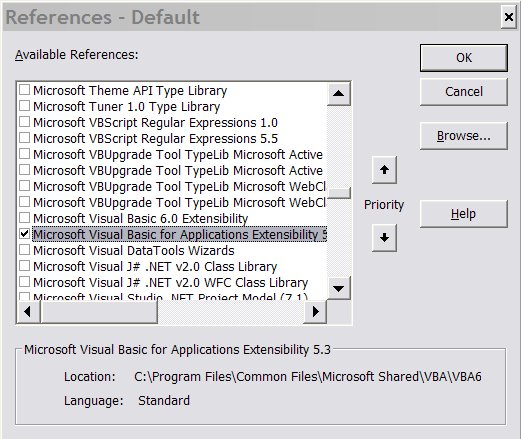
Now you've referenced the VBE Extensibility module, you can use it in your code. In this example, we want to get the location of the currently-executing VBA code …
' --------------------------------------------------------------------- ' ShowVbaProjectFolder ' Shows how to find the folder where your VBA Project is located. ' This is different to the Application.Path, which is the folder ' where the executable that hosts the VBA run-time is located ' ' The code that gets the VBA Project path requires a reference to ' another project, 'Microsoft Visual Basic for Applications Extensibility 5.3'. ' You reference another project using the VBA IDE menu Tools|References ' ---------------------------------------------------------------------Sub ShowVbaProjectFolder() Dim path As String path = Application.path Debug.Print "Application.Path '" & path & "'"' The next statement uses the VBE Project referenceDim oVB As VBProject Set oVB = ExecutingVBProject path = oVB.FileName Debug.Print "VBA Project path '" & path & "'" End Sub
Find File
A The MDL mdlFile_find function searches for files in folders indicated by a configuration variable. When you use an MDL function, you first declare it in your VBA module. The declaration must be at the beginning of the module, before any VBA code …
Declare PtrSafe Function mdlFile_find Lib "stdmdlbltin.dll" ( _
ByVal outname As String, _
ByVal inname As String, _
ByVal envvar As String, _
ByVal iext As String) As Long
Here's a VBA function that wraps mdlFile_find. It returns a Boolean True or False value to indicate whether it was successful in finding the file. The optional warn parameter puts a message in MicroStation's message center if the file doesn't exist …
Public Function FindFile(ByRef found As String, _
ByVal proposed As String, _
ByVal CfgVar As String, _
ByVal extension As String, _
Optional warn As Boolean = False) As Boolean
FindFile = False
On Error GoTo err_FindFile
Dim buffer As String
buffer = Space(254)
Const SUCCESS As Long = 0
If (SUCCESS = mdlFile_find(buffer, proposed, CfgVar, extension)) Then
' C-style string is NULL-terminated
found = Left(buffer, InStr(buffer, Chr(0)) - 1)
FindFile = True
ElseIf (warn) Then
Dim warning As String
warning = "Unable to find file '" & proposed & "'" & _
" using configuration variable '" & CfgVar & "'"
ShowMessage warning, warning, msdMessageCenterPriorityWarning, True
End If
Exit Function
err_FindFile:
MsgBox "Error " & CStr(Err.Number) & ": " & Err.Description & vbNewLine & _
"Caused by " & Err.Source, vbOKOnly Or vbCritical, "Error in modMDL:FindFile"
End Function
Here's a procecure that tests the VBA FindFile function …
Private Sub TestFileFind()
Dim path As String
Dim fileName As String
fileName = "Bearing"
Const Ext As String = "*.bas"
Const CfgVar As String = "MS_MACRO"
If (FindFile(path, fileName, CfgVar, Ext)) Then
Debug.Print "Found '" & path & "'"
End If
End Sub
Questions
Post questions about VBA to the MicroStation Programming Forum.
